Main Menu
From Project Ultima WIki
<left>
Sosaria News and News Bar
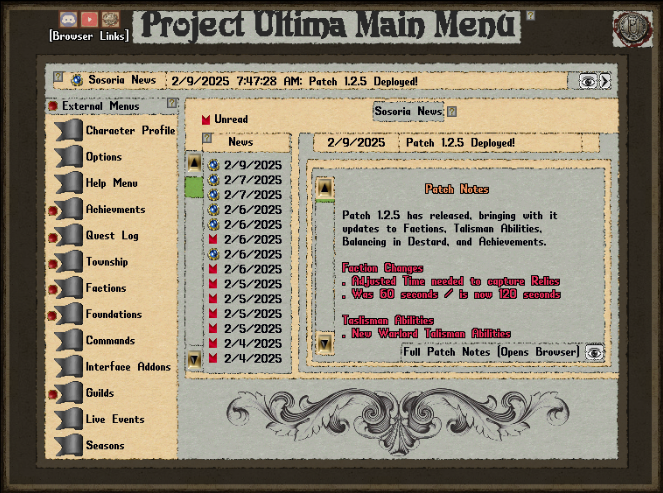
At the top of every page in the Main Menu is the News Bar. The Sosoria News is the first page your Main Menu will open to.
- The News bar is your quick way to see what is happening on the server
- The Arrows on the right of the bar let you scroll through recent news titles.
- The button with an eye, will bring up the Sosoria News page for the current article in the News Bar.
- The Sosoria News has two sections. The Article list which is sorted by date and time of release, and the News Display.
- In the Article List you will have a Blue button and a red flag.
- The red flag appears for unread articles.
- Clicking either will load the article in the News Display.
- The News Display will include a button with an eye, if there is an external link with more information.
- This link will open in your external Browser
- In the Article List you will have a Blue button and a red flag.
Character Profile

The first menu available on the side bar is where the Character Profile.
- On the left of the Character profile is information about your Stats and Skills.
- Only your top 10 skills are tracked here.
- Skills are always listed in order of their skill level.
- On the right of the Character Profile is your Citizen ID Card.
- This ID card includes information about your character.
- Including what Township, Militia, Foundation, and Guild your character is a member of, and their rank.
- Also includes is your Skin Hue, Hair, Hair Hue, Beard, and Beard Hue.
- At the top of your Citizen ID Card, you will find your Name, Title, and Race.
- Titles can be set to the upper right of this section, by clicking the Change Title Button.
- Your Race changes based on your skin hue.
- This part of the Skin Hue Feature of Project Roleplay. A group of features to promote immersion into many aspects of the server including lore.
- This system will be announces later in the future.
- This part of the Skin Hue Feature of Project Roleplay. A group of features to promote immersion into many aspects of the server including lore.
- Your Citizen ID also includes an image of your character.
- This image can be updated by clicking New Photo, above the image
- At the bottom of your Citizen ID is your Write Signed (Character Creation Date), Writ Age (Total Online Time for the Character), and the character's Veteran Rank (based on Online Time).
- This ID card includes information about your character.
Options
The second menu available on the side bar is the options menu.
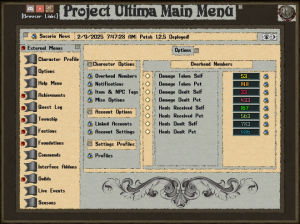
- There are three mains sections to options. Character Options, Account Options, and Settings Profiles.
- Character Options includes four pages. Every character has their own options to be set.
- Overhead Numbers are options that can be toggle to appear above you and your pets/summons.
- Each of these options includes an option to change the hue of the overhead message, with the blue buttons on the right.
- Options
- Damage Taken Self
- Damage Taken Pet
- Damage Dealt Self
- Damage Dealt Pet
- Heals Received Self
- Heals Received Pet
- Heals Dealt Self
- Heals Dealt Pet
- Options
- Each of these options includes an option to change the hue of the overhead message, with the blue buttons on the right.
- Overhead Numbers are options that can be toggle to appear above you and your pets/summons.
- Character Options includes four pages. Every character has their own options to be set.
- Notifications are options for system messages for multiple systems, including those not currently implemented.
- Options
- Townships [System Not Implemented]
- Militia [System Not Implemented]
- Foundations [System Not Implemented]
- Automated Events [System Not Implemented]
- Arena Events [System Not Implemented]
- Holiday Events [System Not Implemented]
- Seasons Notifications [System Not Implemented]
- XP Gained Self
- XP Gained Pet | Summon
- Quest Tracker [Option not Active]
- Durability Warning [Option not Active]
- Options
- Notifications are options for system messages for multiple systems, including those not currently implemented.
- Item & NPC Tags
- These are options for tags that appear above the name of an NPC or an Item
- Options
- NPC Factions
- Player Militia [System Not Implemented]
- Player Titles
- Guilds [Option not Active]
- NPC Difficulty Score
- NPC Difficulty Score, is a score based on skills, stats, and he mob's abilities.
- Item Material Type
- Shows the material the item is made from, if different then the base Iron, Leather, or wood.
- Rare Loot Types
- Rare Loot Rarity
- Rare Material Skill Used
- Shows the Skill the material is used for
- Quest Tracker
- Season Event Name [System Not Implemented]
- NPC Factions
- Options
- These are options for tags that appear above the name of an NPC or an Item
- Item & NPC Tags
- Misc Options
- These random other character based options.
- Options
- Stealth Step Countdown [Option not Active]
- Counts down steps available for stealth
- Low Step Warning [Option not Active]
- Stealth Start [Option not Active]
- Stealth Step Reset [Option not Active]
- Skill Gain Chance
- Gives a system message of your chance to gain a skill when it is used
- Prevent Criminal Action [Option not Active]
- When toggled all Criminal Actions are blocked
- Stealth Step Countdown [Option not Active]
- Options
- These random other character based options.
- Misc Options
<left>
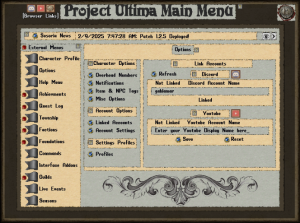
- There are two sections to Account Options.
- These options are set and changed account wide.
- The first section is Linked Accounts.
- These Linked Accounts will be used across multiple giveaway and reward systems. These include Beta Rewards.
- This is where you can link your Discord or Youtube accounts.
- Discord Account
- Enter your Discord username in the box provided and click Link Account
- Our Discord Bot will message you on Discord
- When you confirm you reply, your Discord will be linked, and your Main Menu will auto refresh to show this.
- Our Discord Bot will message you on Discord
- Your Discord Link is permanent, not even staff is able to unlink a Discord.
- A Discord Account can be linked up to three server accounts
- Enter your Discord username in the box provided and click Link Account
- Youtube Account
- Your Youtube account can be changed and reset at any time.
- Discord Account
- There are no options listed in Account Settings at this time
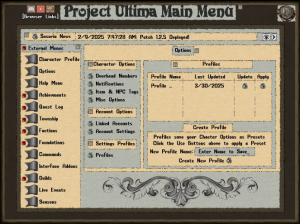
- The final options section is Profiles.
- Profiles are Character Setting Profiles that are saved on an account level.
- Each Account is limited to 5 profiles (one for each character).
- The Profile name is set when the Profile is created by clicking Create New Profile
- Each Saved Profile can be Updated and Applied from the list.
- The Profile List shows the Profile Name and Last Updated.
Commands & Interface Addons
The Final sections of the Main Menu to be introduced today are the Commands & Interface Addons menus.


- Commands is a list of available commands for player.
- When you click the blue button, you will use the command.
- Interface Addons are Quality of Life improvements like Quest Tracker, Buff Tracker, and Durability Tracker
- When you click the blue button you will open that addon